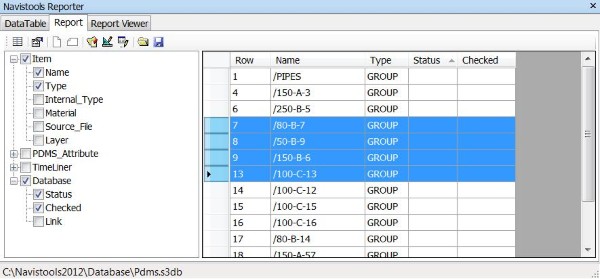After successful installation the program adds DataManager, Reporter and PointCloud commands to the Navisworks Navistools ribbon tab.
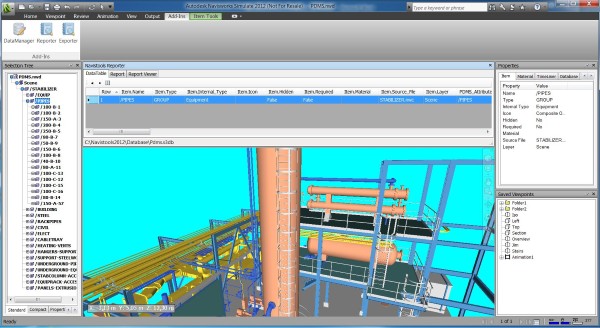
You can use Reporter to collect attribute and property data that resides in Navisworks models and linked databases. The program will display collected information using the Microsoft ReportViewer control. See sample model C:\Navistools2019\Models\Pdms.nwd
Please note!
If you downloaded a trial version from the Autodesk App Store, please download SQLite database driver, database and sample files here: http://www.codemill.fi/download/DataManagerSample.zip and unzip them anywhere on your computer. Then you will find sample model Pdms.nwd from the Sample/Models-folder and the database Pdms.s3db from the Samples/Database-folder.
Please install also a database driver dcsqlitefree.exe from the Driver-folder if isn't already installed.
Set Path to Report Templates
First thing you need to check is that Reporter will find neccessary templates (*.frx files). It uses Report Path variable for finding them. You can set path to report templates with Report Path function in the File menu.
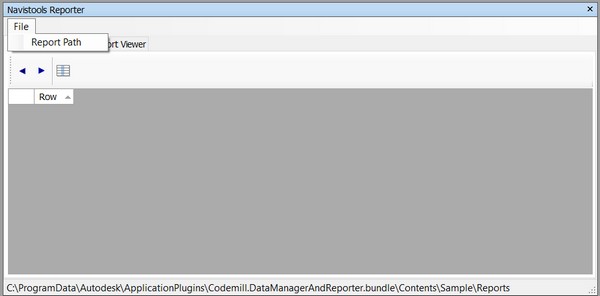
When using sample files provided, please set path to Sample/Reports-folder. That folder contains report template files ('.frx)
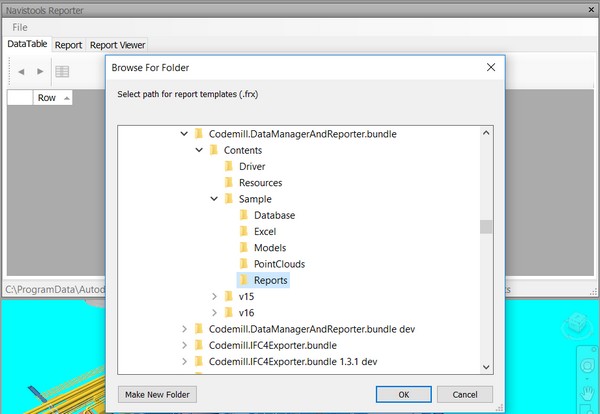
Generating DataTable
To create a report, the first step is to select the model nodes that are to be included. You can select them using the Navisworks Selection Tree or you can use pre-defined Selection Sets and Search Sets.
After that press the Generate DataTable button to create the DataTable rows. When generating the DataTable view, the user can also define how "deeply" the application will scan selected sets and what level of the hierarchy is required in the DataTable. Deepness can be defined with the Remove Children and Add Children buttons.
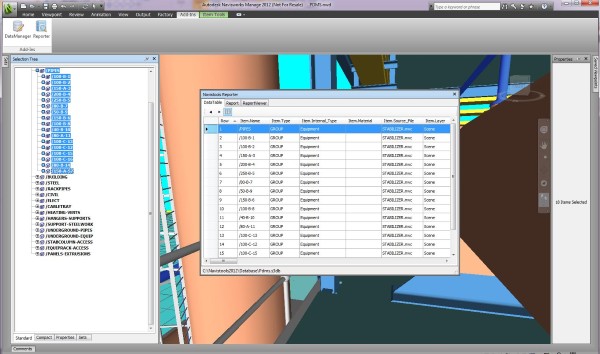
After generating the DataTable rows (=nodes), you can define which attributes and properties of these nodes are included in the report. This can be done in the Report Tab by checking specific property names in the TreeView control. After checking the property names, select Populate Report DataTable
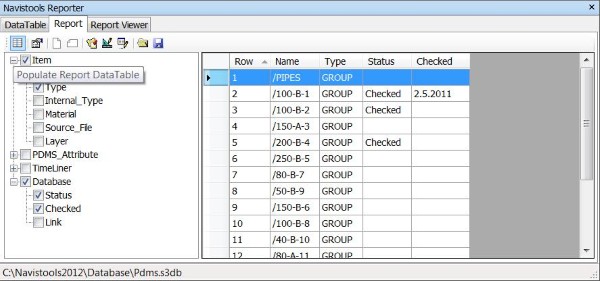
Formatting Report DataTable contents
When data is updated to the Report DataTable it can be formatted in several ways before creating a report.
Sorting data
The user can sort the data in a DataTable control by clicking the header of the required column.
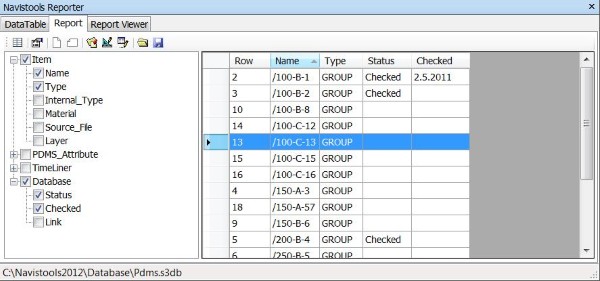
Re-sizing column length
The DataTable control provides numerous options for customizing the sizing behavior of it’s columns and rows. DataTable cells do re-size based on their contents. You can also drag column and header dividers with the mouse to re-size the column width.
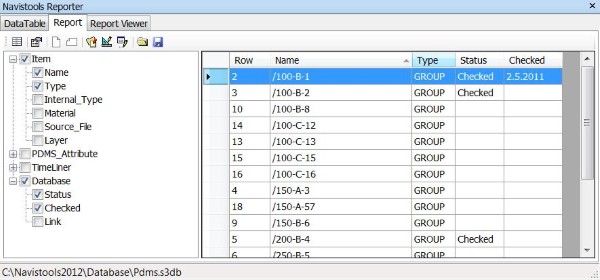
Change column order
Columns can also be re-ordered by dragging them with the mouse to the required position.
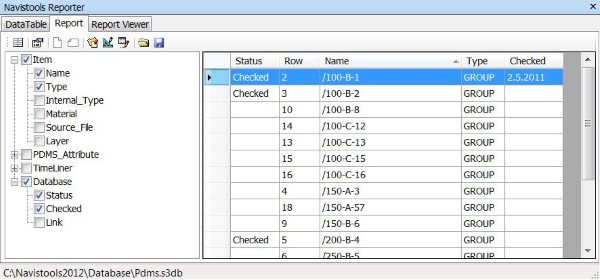
Delete rows
You can also delete unrequired rows from the DataTable if you don’t want to include them in a report . Just select the unwanted rows with the mouse and press the keyboard Del to delete.